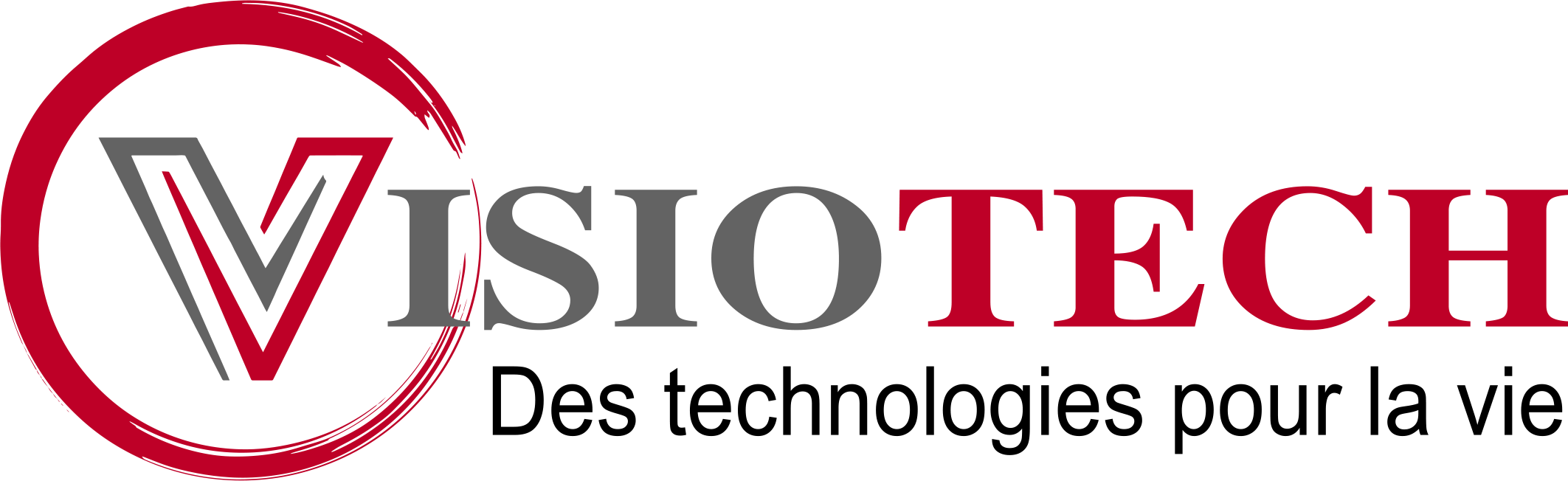Mastering Micro-Optimizations: Practical Techniques for Accelerating Website Load Times Leave a comment
Achieving faster website load times often hinges on micro-optimizations—small, targeted adjustments that cumulatively produce substantial performance gains. While broad strategies like CDN adoption or server upgrades are vital, fine-tuning specific assets and protocols at the micro-level can yield immediate, measurable improvements. This deep dive explores concrete, actionable techniques to implement micro-optimizations effectively, focusing on image delivery, caching policies, critical CSS management, JavaScript execution, font loading, and network protocols.
1. Optimizing Image Delivery for Micro-Optimizations
a) Implementing Lazy Loading for Different Image Types (JPEG, PNG, WebP)
Lazy loading defers image loading until they are about to enter the viewport, significantly reducing initial page load. For maximum compatibility and performance, implement native loading="lazy" attribute across all image tags:
<img src="image.jpg" alt="Sample" loading="lazy">
<picture>
<source srcset="image.webp" type="image/webp">
<img src="image.jpg" alt="Sample" loading="lazy">
</picture>
For older browsers, supplement with JavaScript polyfills like lazysizes to ensure consistent lazy loading behavior.
b) Using Responsive Image Attributes (srcset, sizes) for Device-Specific Optimization
Responsive images prevent unnecessary bandwidth use by serving appropriately sized images based on device viewport:
<img src="small.jpg"
srcset="small.jpg 600w, medium.jpg 1200w, large.jpg 1800w"
sizes="(max-width: 600px) 100vw, 50vw"
alt="Responsive Image">
Test your images with tools like Responsive Design Checker to refine breakpoints and sizes.
c) Automating Image Compression with Command-Line Tools and Build Scripts
Automate compression using tools like imagemin in your build pipeline:
- Install via npm:
npm install imagemin imagemin-mozjpeg imagemin-pngquant --save-dev
- Create a script:
imagemin images/* --out-dir=dist/images
Integrate this into your CI/CD pipeline for consistent, optimized images.
d) Case Study: Incremental Improvements via Image Format Selection and Lazy Loading
A retail site replaced standard JPEGs with WebP images and enabled native lazy loading. Results:
- Initial load time reduced by 15%
- Decreased total page weight by 25%
- Improved Core Web Vitals scores, especially Largest Contentful Paint (LCP)
2. Fine-Tuning Browser Caching Policies for Static Assets
a) Setting Appropriate Cache-Control Headers for Images, CSS, and JS Files
Configure your server to set cache-control headers that specify long-term caching for static assets while allowing for updates:
Cache-Control: public, max-age=31536000, immutable
This instructs browsers to cache assets for one year and prevents revalidation unless the asset changes, reducing request overhead.
b) Versioning Strategies to Enable Long-Term Caching Without Stale Content
Implement filename revisioning by appending a hash or version number:
style.abc123.css, app.v2.js
Update references in HTML accordingly. Use build tools like Webpack or Gulp to automate this process.
c) Implementing Cache Busting with Query Strings vs. Filename Revisioning
While appending query strings (?v=123) is quick, filename revisioning is more reliable for caching:
| Method | Pros | Cons |
|---|---|---|
| Query String | Simple to implement, no filename change needed | Cache may not bust if CDN ignores query params |
| Filename Revisioning | Reliable cache busting, straightforward CDN support | Requires build automation |
d) Practical Example: Configuring Nginx or Apache for Optimal Caching
For Nginx, add:
location ~* \.(js|css|png|jpg|jpeg|gif|webp|svg)$ {
expires 1y;
add_header Cache-Control "public, immutable";
}
For Apache, enable mod_expires and set:
ExpiresActive On ExpiresDefault "access plus 1 year" Header set Cache-Control "public, max-age=31536000, immutable"
3. Critical CSS and Render-Blocking Resource Management
a) Extracting and Inline Critical CSS for Above-the-Fold Content
Identify CSS rules that style above-the-fold content using tools like Critical or Penthouse. Generate inline styles and embed them directly into the
<style> /* Critical CSS rules here */ </style>
This ensures immediate rendering of visible content without waiting for full CSS load.
b) Deferring Non-Critical CSS and JS with Asynchronous or Deferred Attributes
Modify your HTML:
<link rel="preload" href="styles.css" as="style" onload="this.rel='stylesheet'"> <script src="script.js" defer></script>
Preload hints browsers to fetch resources early, while defer delays script execution until after HTML parsing.
c) Automating Critical CSS Generation Using Tools like Critical or Penthouse
Integrate these tools into your build process. For example, with Critical:
critical --base=dist/ --inline --css=dist/styles.css --width=1300 --height=900 --html=dist/index.html
d) Step-by-Step Guide: Integrating Critical CSS into Your Build Process
- Analyze your page with Lighthouse to identify above-the-fold CSS.
- Use Critical or Penthouse to extract critical CSS automatically.
- Inline critical CSS into your HTML template’s .
- Defer non-critical CSS loading via preload and onload techniques.
- Test performance improvements with WebPageTest or Lighthouse.
4. Minimizing and Optimizing JavaScript Execution
a) Identifying and Removing Unused JavaScript with Tools like Chrome DevTools Coverage
Open Chrome DevTools, go to the Coverage tab, and record page load. It highlights unused code, enabling you to:
- Remove unused libraries or code segments.
- Split large scripts into smaller, targeted chunks.
- Optimize third-party scripts to load asynchronously.
b) Splitting JavaScript into Smaller Chunks for Lazy Loading
Use dynamic import() syntax in ES modules to load scripts on demand:
button.onclick = () => {
import('./heavyModule.js').then(module => {
module.init();
});
};
Leverage code-splitting tools like Webpack to automate chunking based on route or feature.
c) Implementing Web Workers for Heavy Computation Tasks
Offload intensive tasks to Web Workers to prevent main thread blocking:
const worker = new Worker('worker.js');
worker.postMessage(data);
worker.onmessage = (e) => {
console.log('Result:', e.data);
};
Ensure worker scripts are optimized and only send necessary data to minimize overhead.
d) Case Study: Reducing Main Thread Blocking Through Script Optimization
A SaaS platform reduced JavaScript payload by 40% via code-splitting and deferred non-essential scripts. Resulted in a 20% faster LCP and improved user engagement metrics.
5. Efficient Font Loading Techniques for Faster Rendering
a) Using Font Display Swap and Fallback Strategies
Apply font-display: swap; in @font-face to render fallback fonts immediately, then swap in custom fonts when ready:
@font-face {
font-family: 'My